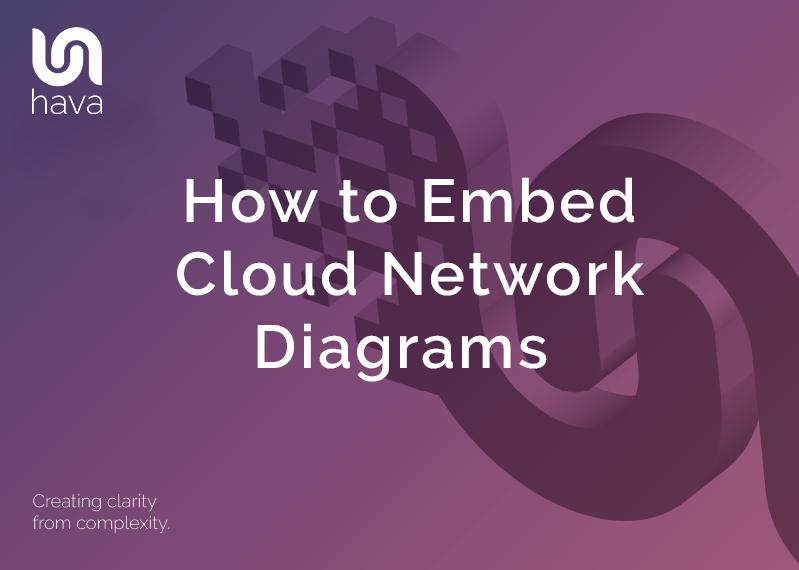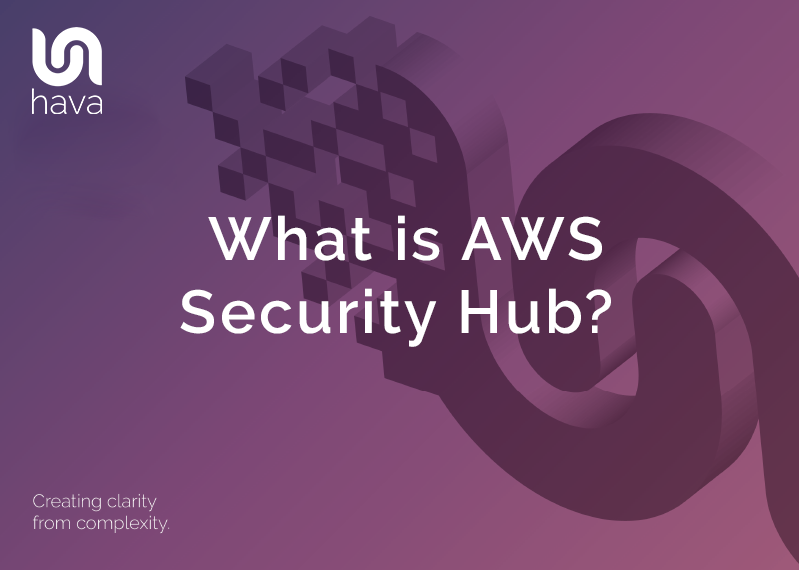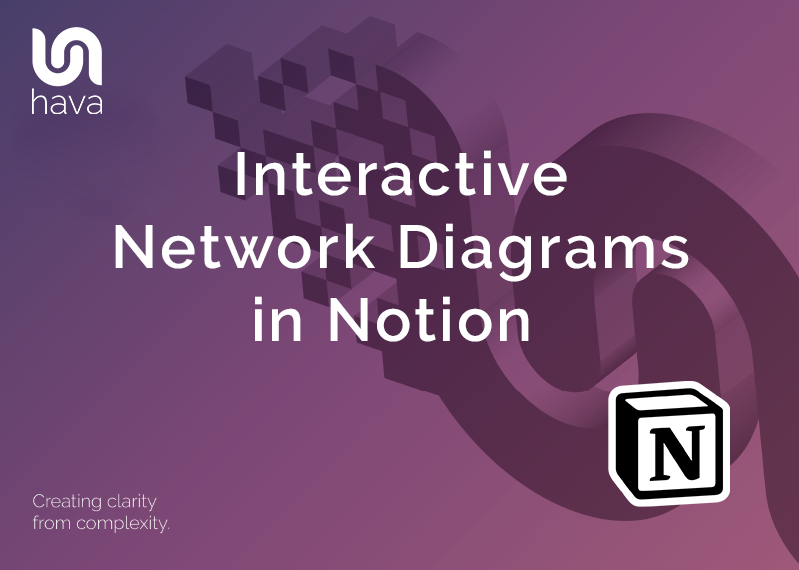
We're huge fans of productivity tools and applications, especially ones that save time and help keep things organised. While we are all about saving you time diagramming your cloud infrastructure, finding resources quickly and automating the discovery of everything you have running in the cloud, there are some great applications out there dedicated to organising your work life, managing projects and teams and keeping on top of whatever you have going on.
One rising star in the productivity and project management space has taken the market by storm over the past couple of years, boasting well over 30 million users and is being used by teams and individuals to organise data, tasks and projects. That application is Notion (notion.so)

Since there is a strong chance some Hava users are also using Notion, we decided to check out the easiest way to place interactive cloud network diagrams produced in Hava into a Notion page. A lot of people use Notion for Wikis, public facing web content and controlling projects and task lists, so there are any number of reasons why you might benefit from placing diagrams into a Notion page.
Embedding a Hava diagram into Notion
It turns out, that placing a Hava diagram into a Notion page is extremely straight forward.
First of all we need to open up the desired diagram in Hava and choose between the 3 available sharing options.
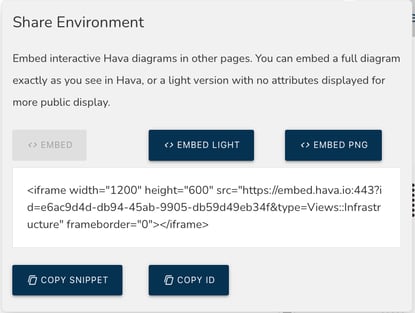
The options are "Embed" which is a full interactive infrastructure diagram showing all the known metadata related to a selected resource. The "Embed Light" option provides the same interactive diagram but without the sensitive settings and the "Embed PNG" option provides a static PNG.
In this example we will copy the code snippet of the full Embed diagram.
Next we need to open the Notion page in which we wish to place the diagram, and type the "/" character to open the insert dialogue. Then scroll to the "Embed" option:
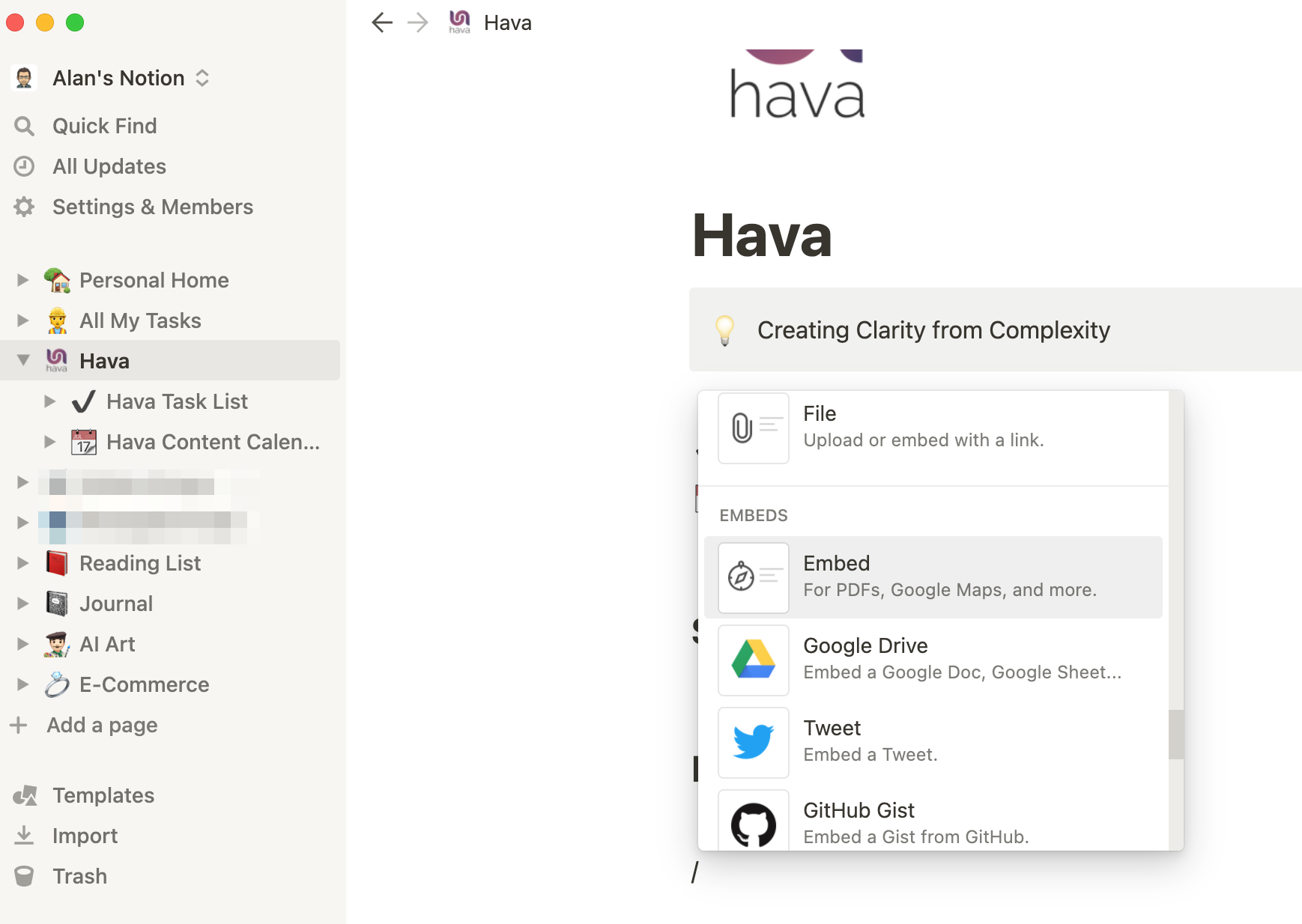
Select Embed and paste the Hava code snippet into the embed link dialogue and click embed link.
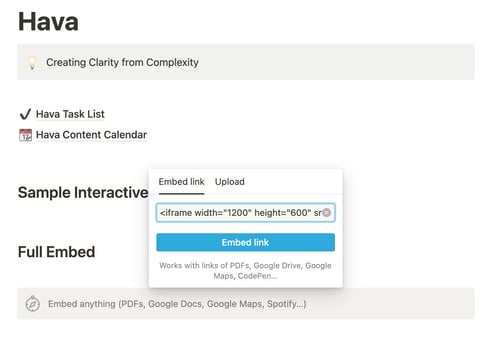 Notion will embed the diagram into the page. From there you can resize the diagram as required.
Notion will embed the diagram into the page. From there you can resize the diagram as required.
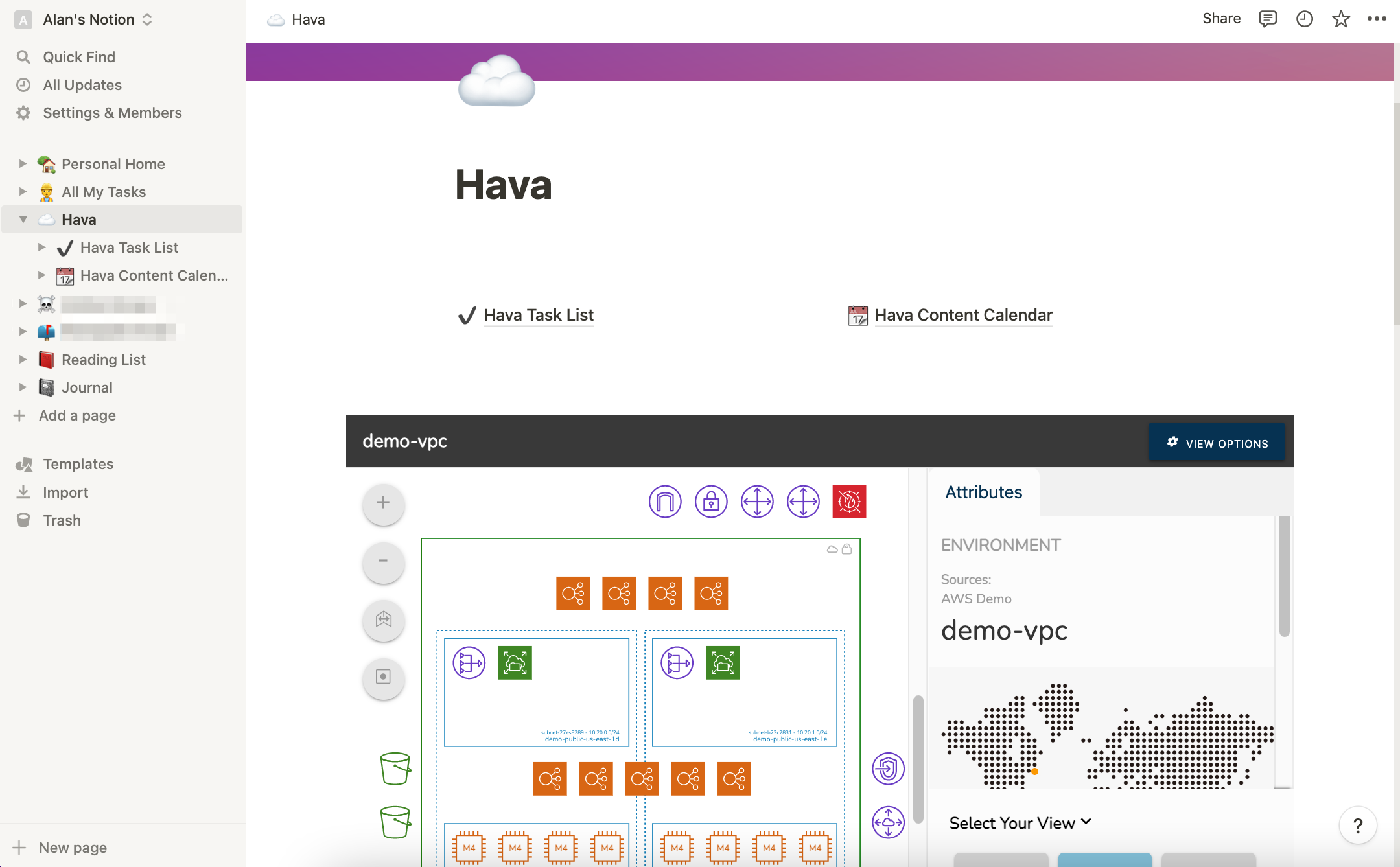
This method is applicable to both the web and desktop versions of Notion.
There are a couple of interesting things to note:
The embedded diagram is fully interactive, it behaves just like a native Hava diagram. You can adjust the diagram view options, change the resource width and height, swap icon sets, turn names and connections on and off.
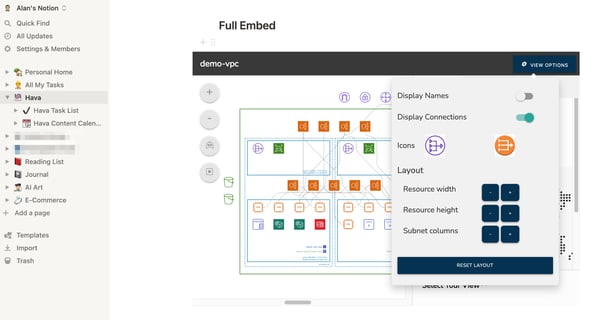
You can also select resource icons, subnets and VPCs to reveal the metadata related to the resource, exactly as you would within the Hava application. The only difference here is that no Hava login credentials are required to view the live diagram.
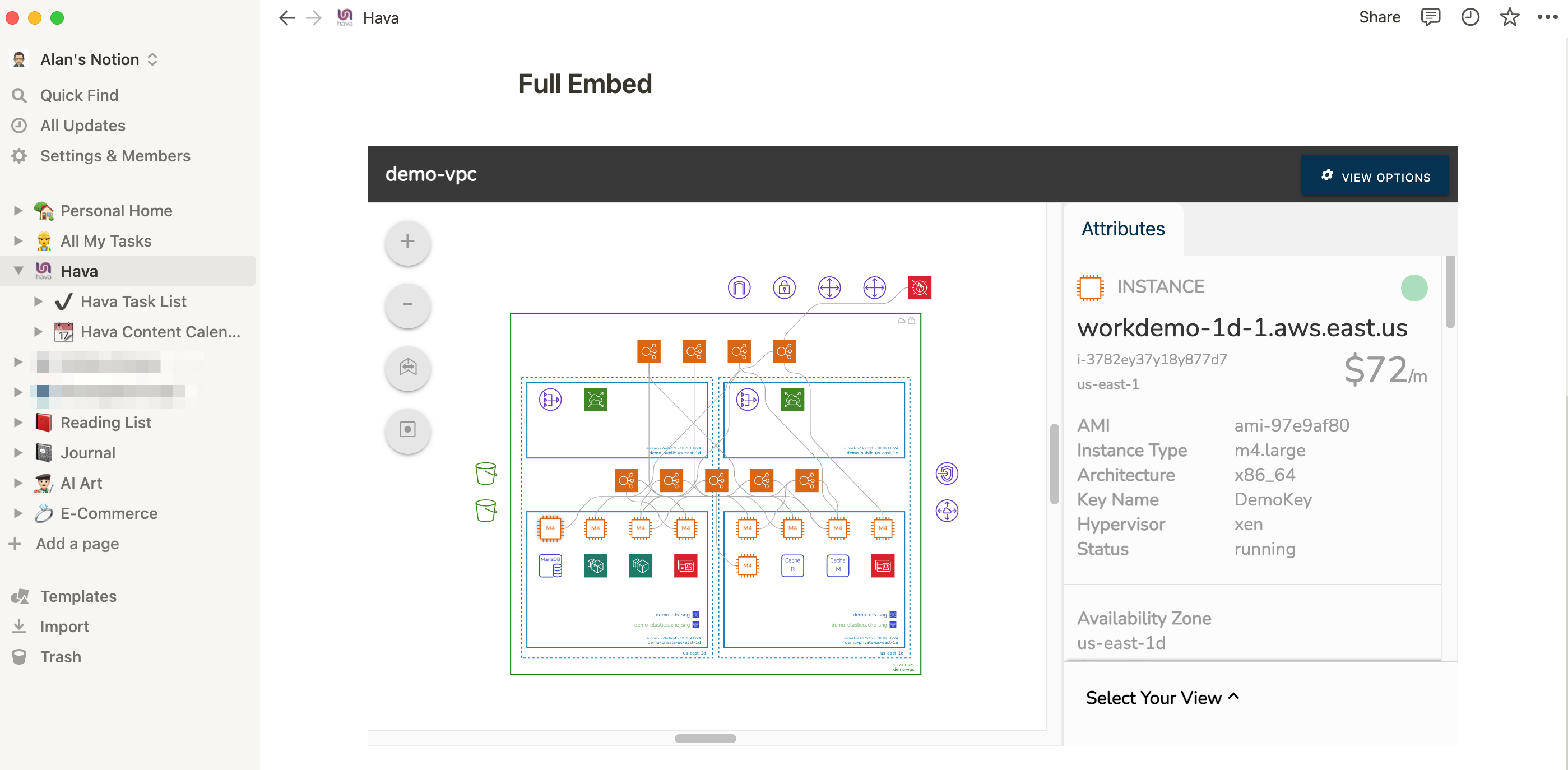
By selecting an EC2 instance on the above diagram, the side panel changes to show the attributes for that instance, all on the Notion page. So this page could be a brief for external consultants to improve the performance of the network, or for engineers to investigate what the S3 buckets are used. Whatever the reason, the diagram is right there on the page along with any other information you have entered or linked to in Notion.
The other interesting thing to note is that the embedded diagram endpoint is dynamic. Hava is all about automation. When you connect your AWS, GCP, Azure accounts or a Kubernetes cluster to Hava, diagrams of all the detected virtual networks within the accounts are generated automatically. From that point Hava continuously polls your cloud config and updates the diagrams when changes are detected. This is all done hands-free, no manual sync needed, no refresh buttons, no delete and re-import because we understand the more manual intervention that is required to keep diagrams up to date, the less likely it is to happen.
What this means for your diagrams embedded in Notion pages, is that they are always up to date too. As a diagram is updated, the hosted diagram within the embed code snippet is replaced with the latest version, so there is absolutely nothing to do in Notion. When things change, the diagram displayed in Notion is updated without the need to delete or re-embed anything.
We thinks that's pretty cool.
You can find Notion at https://www.notion.so/
If you are working with applications or workloads on AWS, Google Cloud, Microsoft Azure or stand alone Kubernetes clusters but are not using hava.io to automate your cloud infrastructure and security diagrams, you can take a free 14 day trial using the button below.
No credit card is required. Alternatively, you can get in touch to request a demo or to explore whether Hava is right for your business.
Thanks for reading.
Team Hava